
Currently, Wi-Fi is a very common method of communication. It can be found anywhere: cafes, airports, shops, our homes. In our life must know how to connect to Wi-Fi.
Note. First, make sure Wi-Fi is enabled on the device.
The method is slightly different from the version of Windows®:
Windows 10
Make sure the adapter is enabled in the system. The adapter icon should not be grayed out. If not, click the right mouse button on the adapter and select “Enable”. If there is no adapter icon, then you need to enable Wi-Fi on the device itself.
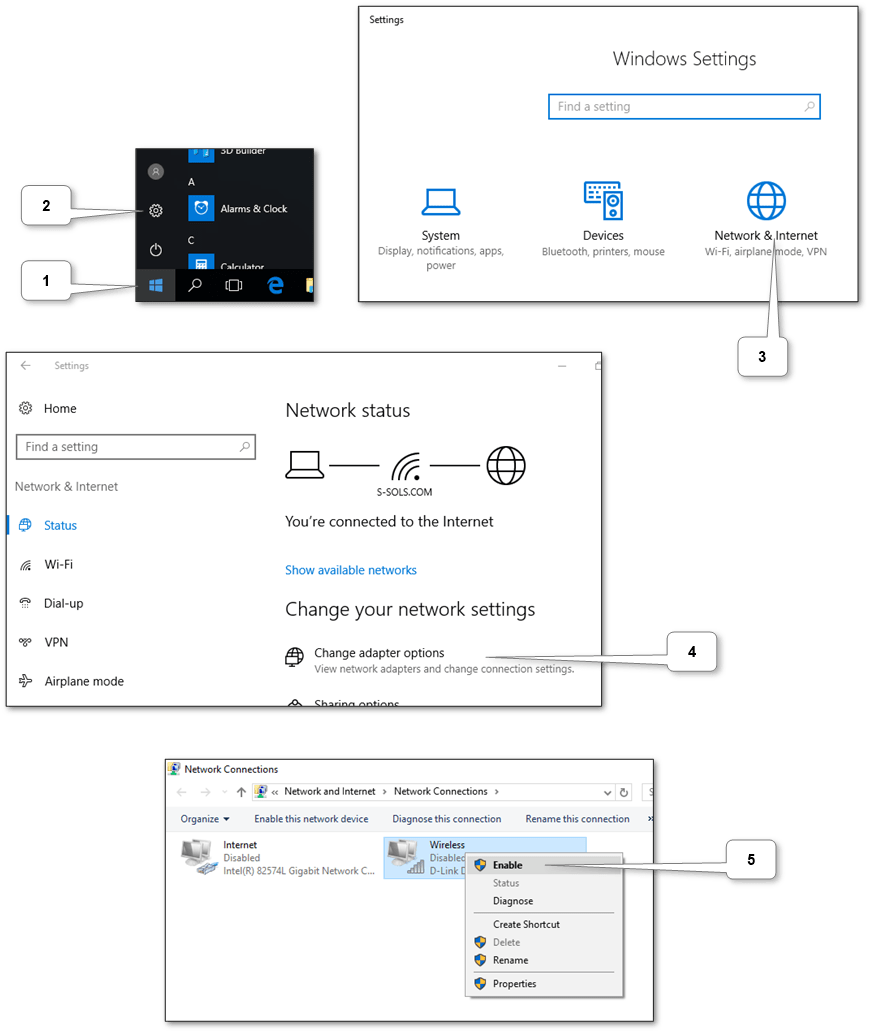
Next, go to Wi-Fi settings and open the list of available networks.
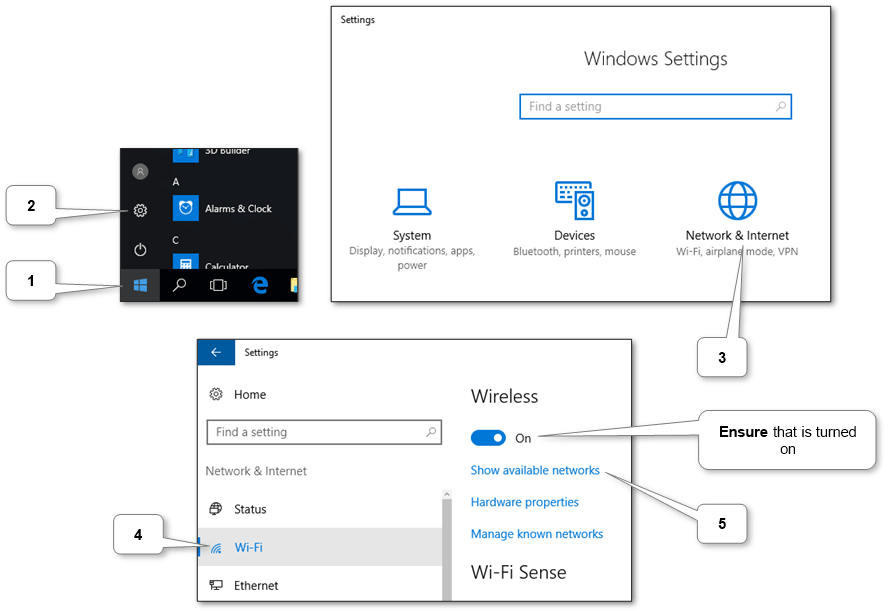
In the list select the Wi-Fi network you wish to connect to and enter the password if necessary.
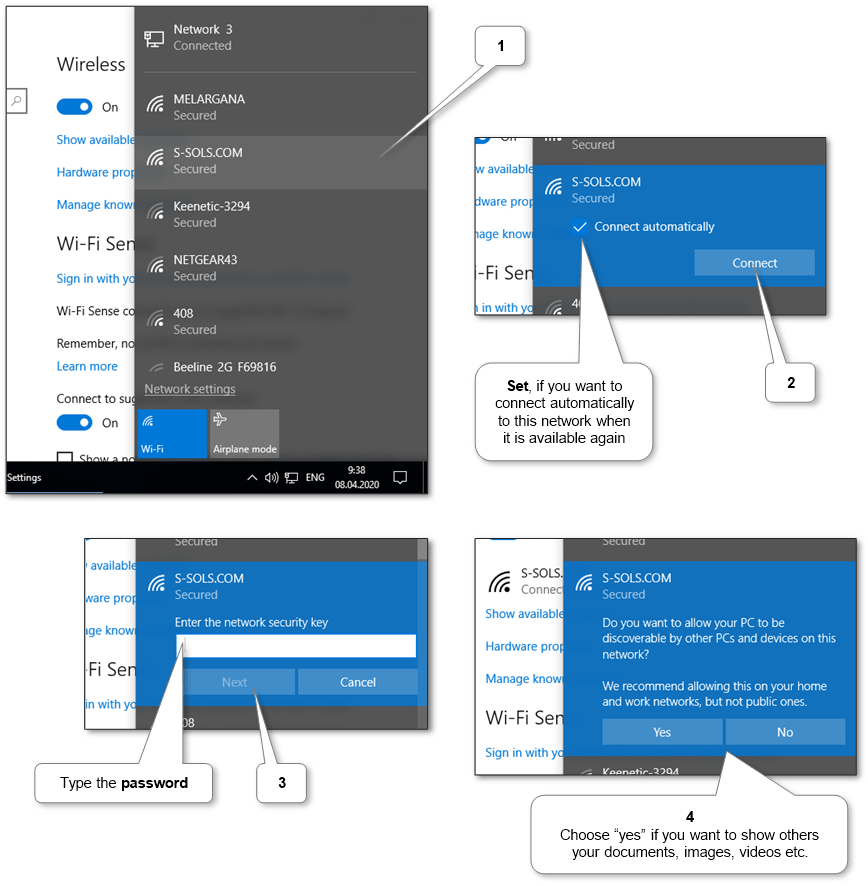
Windows 8.1
Make sure the adapter is enabled in the system. The adapter icon should not be grayed out. If not, click the right mouse button on the adapter and select “Enable”. If there is no adapter icon, then you need to turn Wi-Fi on the device itself.
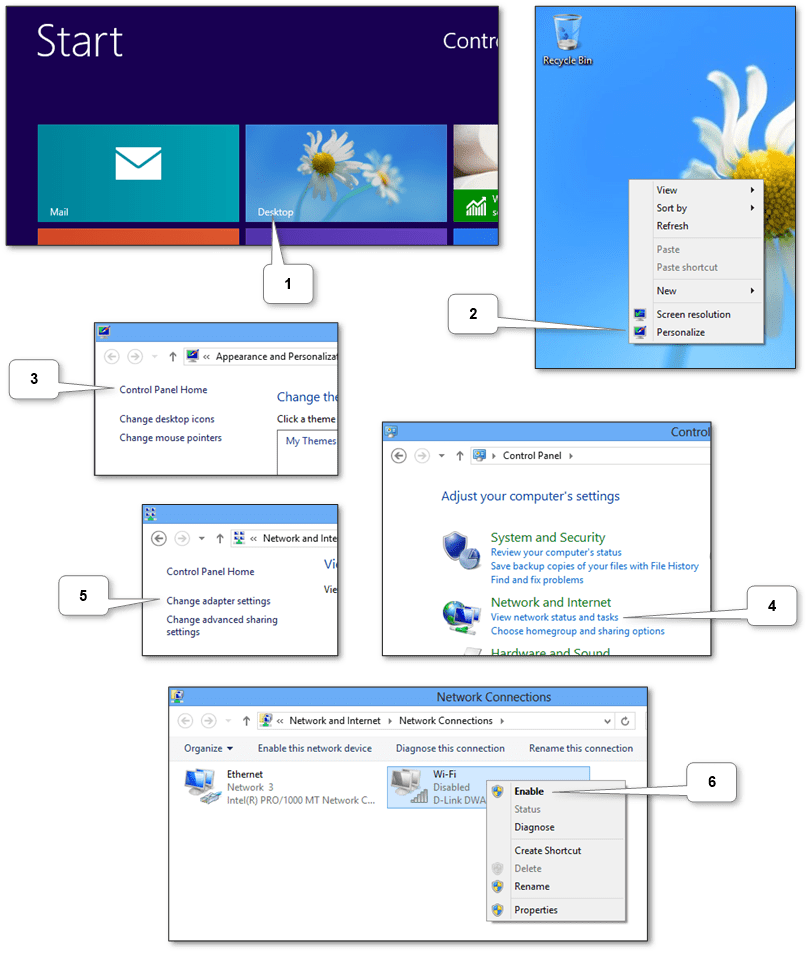
Next, go to settings by pressing Win + C or hold the mouse cursor in the upper-right corner of the screen and open a list of available networks.
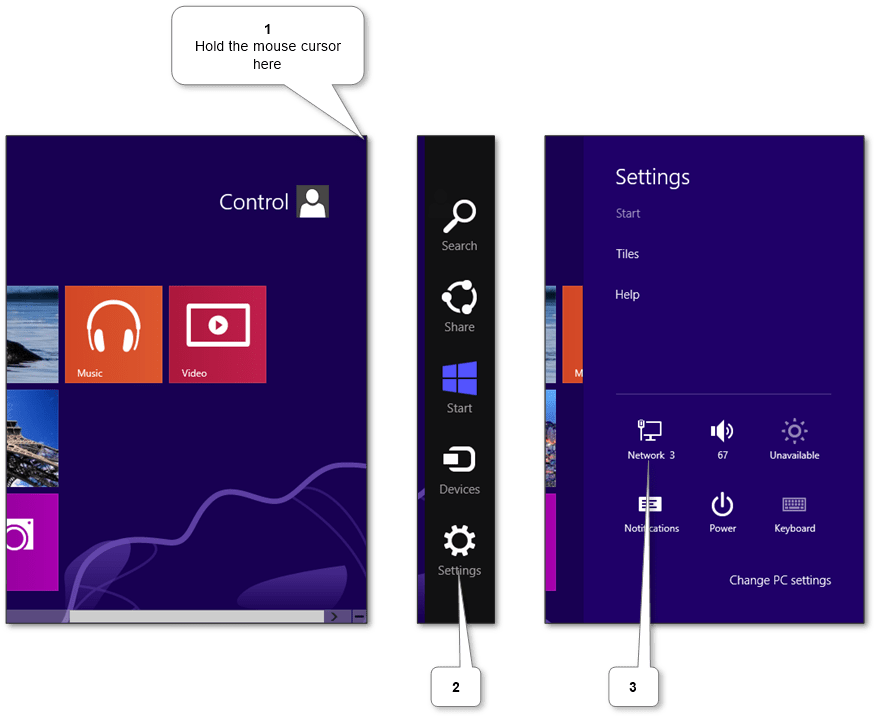
In the list select the Wi-Fi network you wish to connect to and enter the password if necessary.
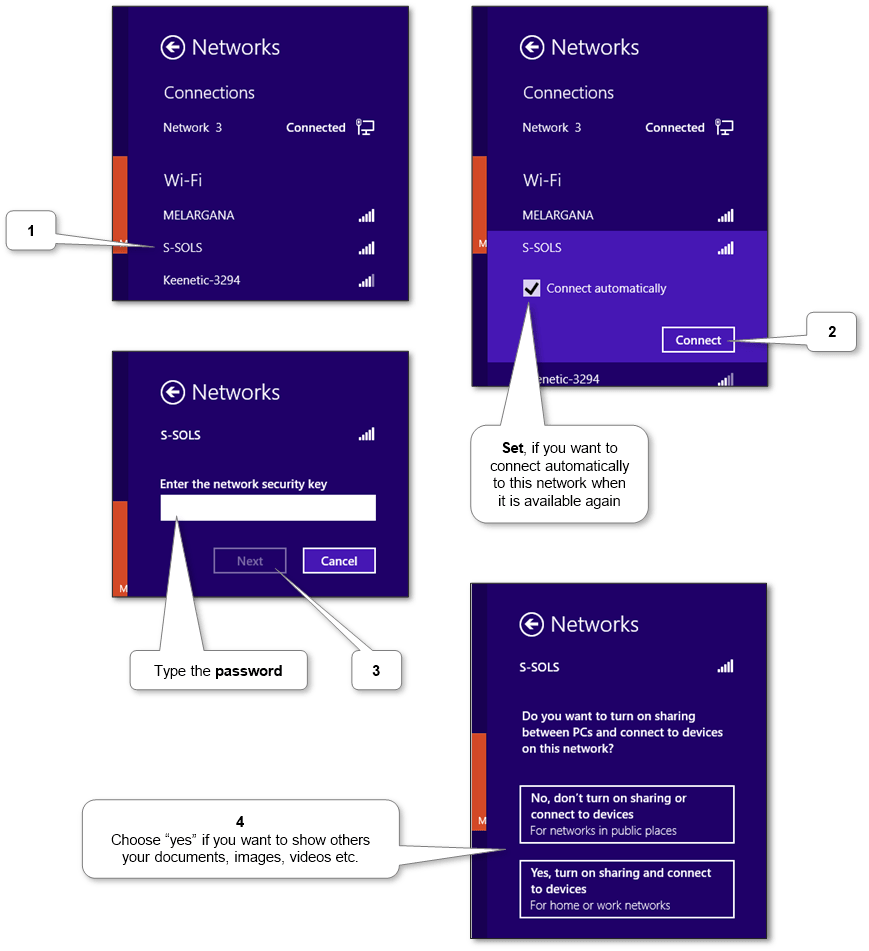
Windows 7
Make sure the adapter is enabled in the system. The adapter icon should not be grayed out. If not, click the right mouse button on the adapter and select “Enable”. If there is no adapter icon, then you need to turn Wi-Fi on the device itself.
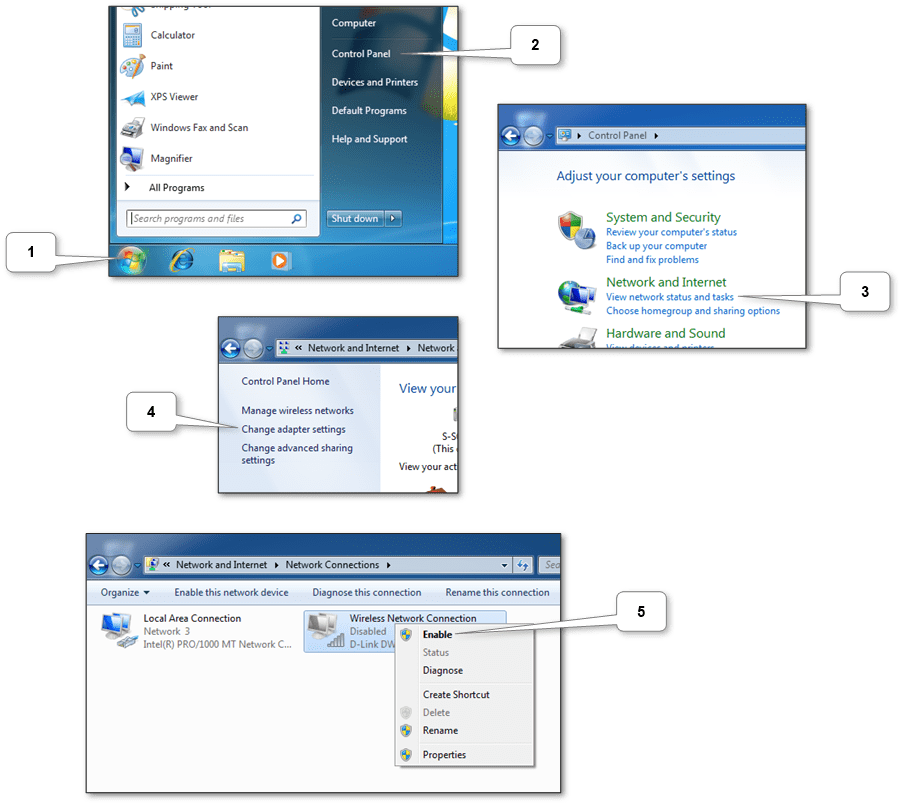
Next, open the list of available networks by clicking the icon in the lower right corner (see screenshots below). In the list select the Wi-Fi network you wish to connect to. Then if necessary enter the password.
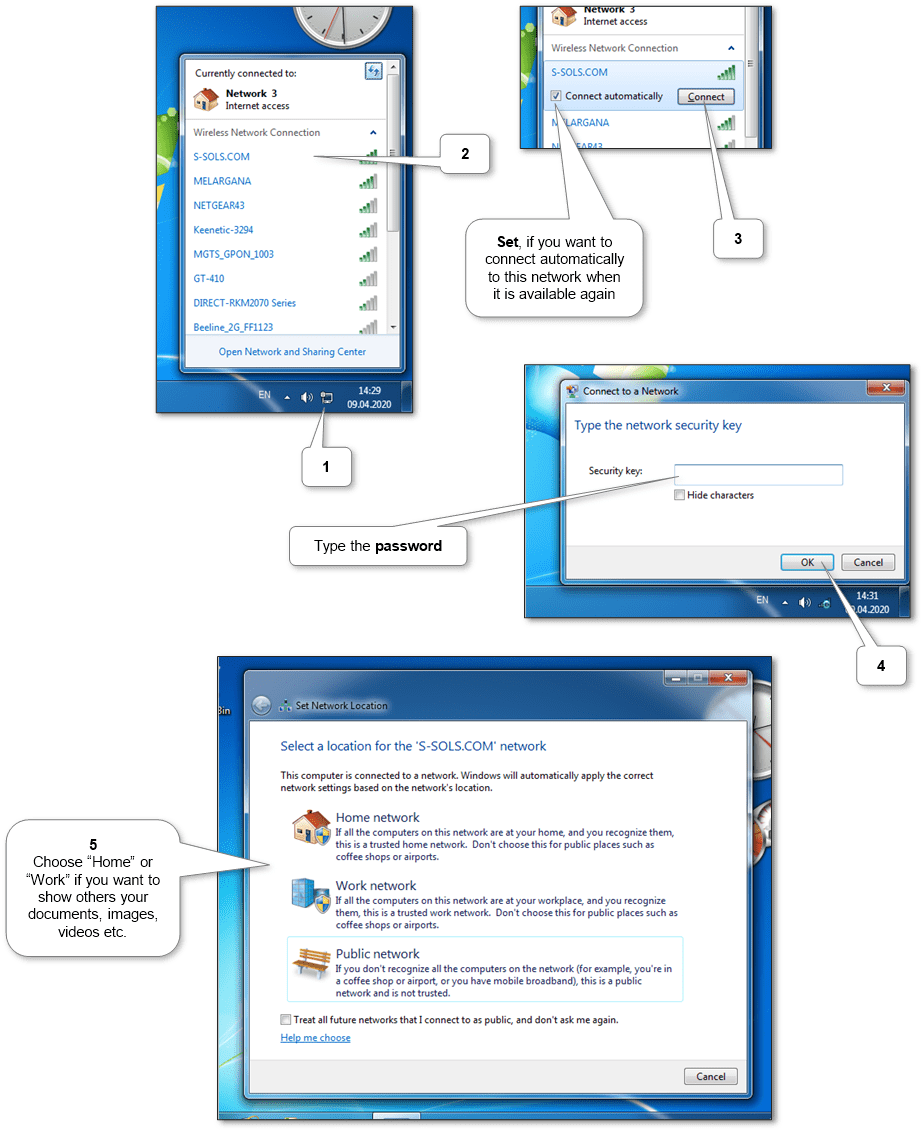
Windows Vista
Make sure the adapter is enabled in the system. The adapter icon should not be grayed out. If not, click the right mouse button on the adapter and select “Enable”. If there is no adapter icon, then you need to turn Wi-Fi on the device itself.
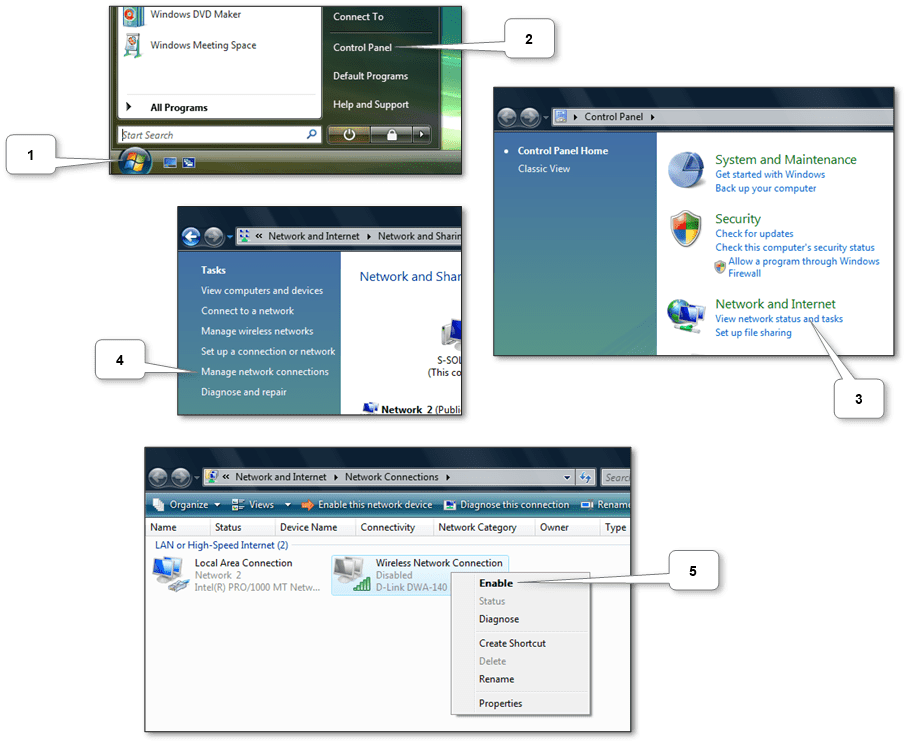
Next, open the list of available networks by clicking the icon in the lower right corner (see screenshots below). In the list select the Wi-Fi network you wish to connect to. Then enter the password if necessary.
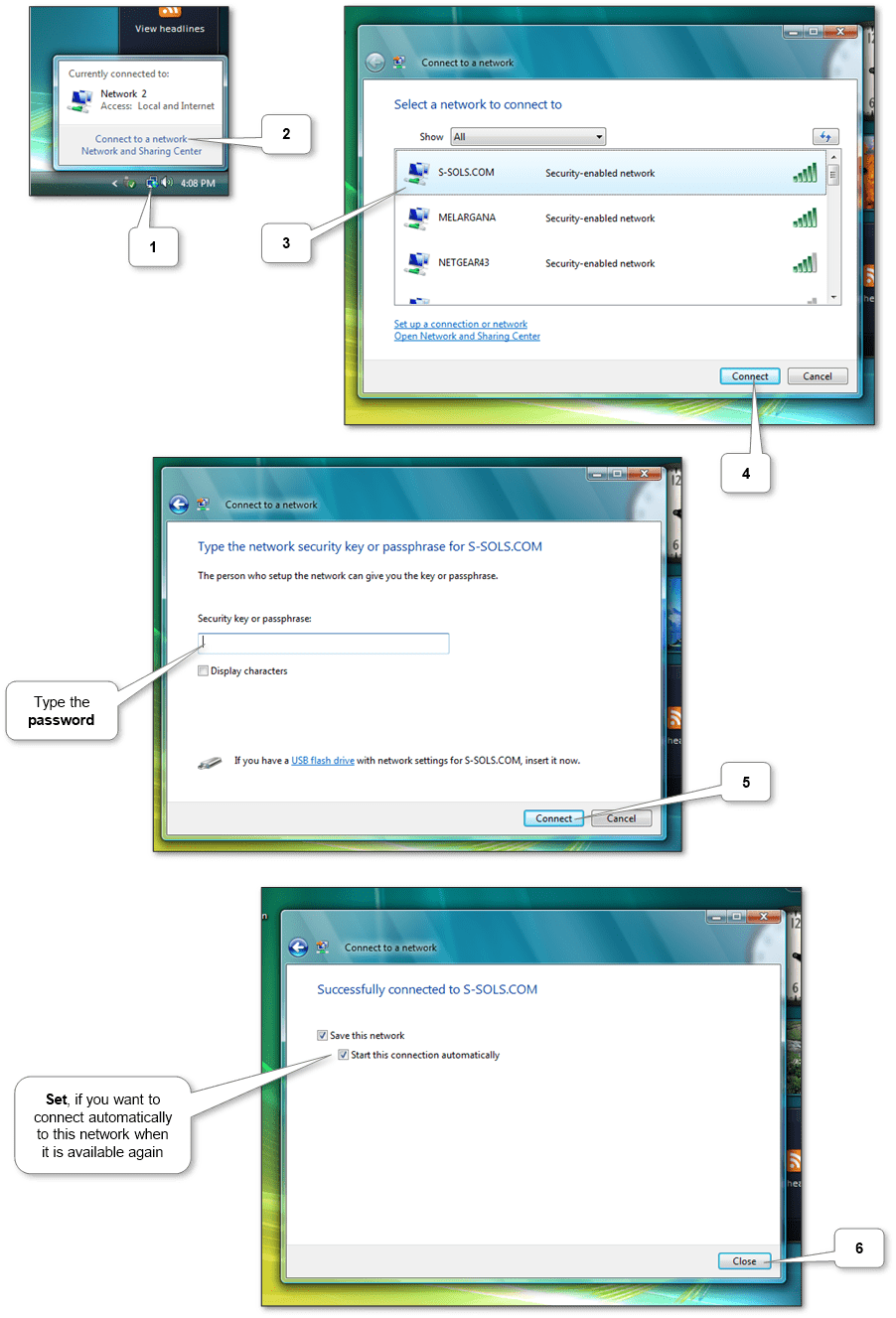
Windows XP
Make sure the adapter is enabled in the system. The adapter icon should not be grayed out. If not, click the right mouse button on the adapter and select “Enable”. If there is no adapter icon, then you need to turn Wi-Fi on the device itself.
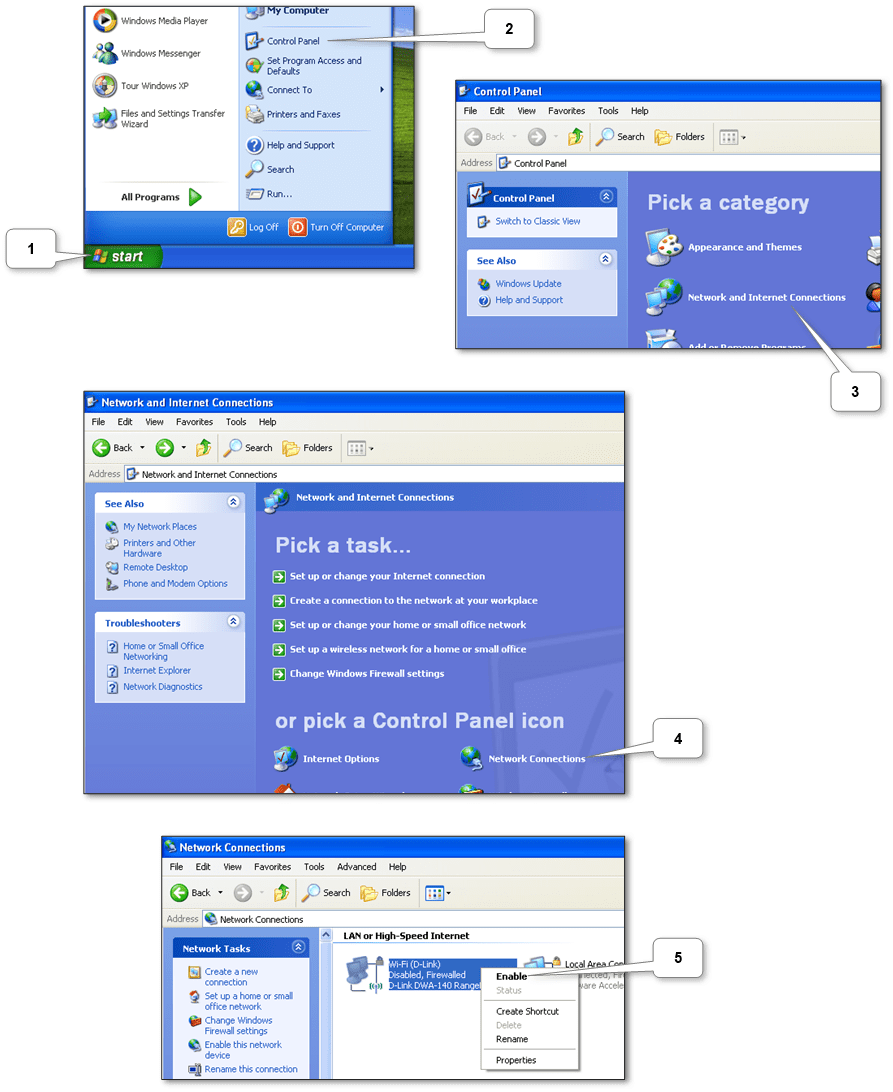
Next, open the list of available networks (see the screenshots below). In the list select the Wi-Fi network you wish to connect to. Then if necessary, enter the password.
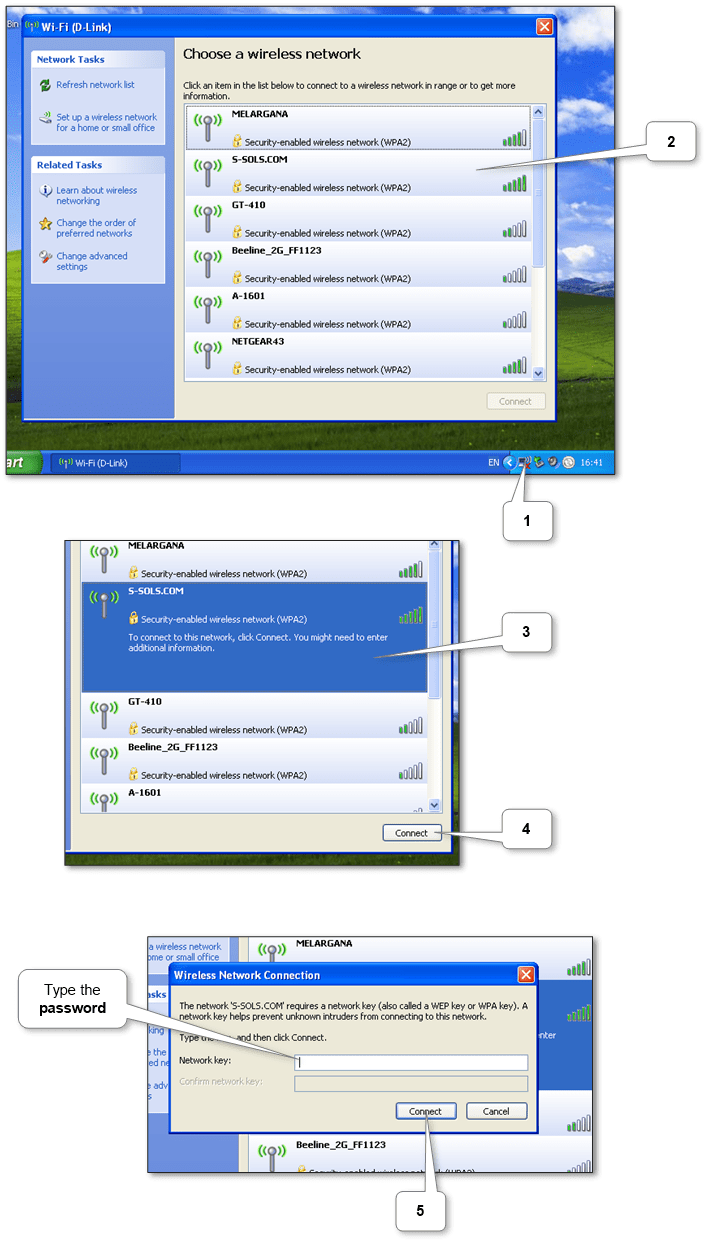
More information can be discovered in the original post about How to connect laptop, netbook or PC to Wi-Fi in Windows and on the main site.
Comments
Post a Comment