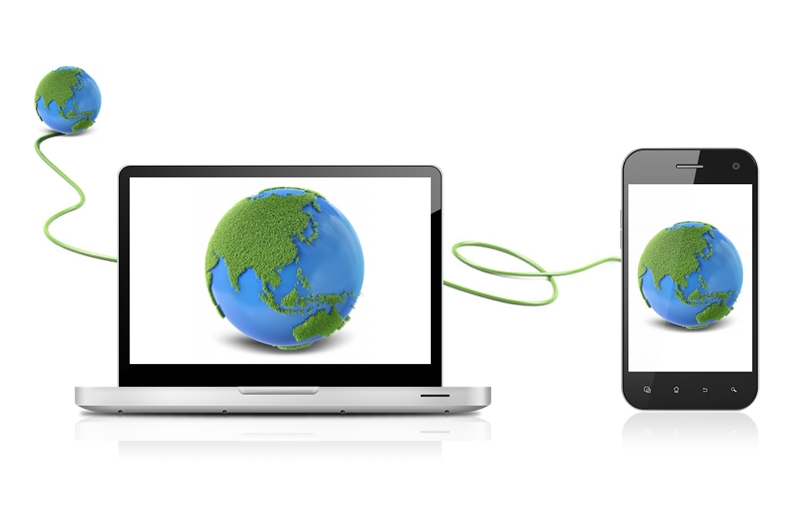
Sometimes we unable to have a direct Internet connection on the mobile phone or tablet due to different reasons. In the last link, we described another way to provide the Internet to mobile. But if we have a laptop, netbook or PC we can use its Internet connection on our mobile devices.
We can connect mobile devices via:
- Wi-Fi
- It’s a preferable way because we don’t lose the ability of the mobile phone to be mobile.
- If the computer doesn’t have a Wi-Fi adapter, we should obtain it. The price for it isn’t a big deal. The cheaper and smaller form-factor is USB. But there are PCMCI (for laptops) and PCI (for PC’s) adapters. So, we may choose what type is more preferable and convenient for us.
- USB
- It’s used when we don’t have or can’t use the Wi-Fi adapter on the computer.
- USB cable is required, and it should be included with our mobile device.
- We might have to install software on mobile devices.
- And here we limit our mobility by the length of a cable.
- Finally, it’s supported on specific configurations.
- Bluetooth
- It’s used when we have the same situation with the Wi-Fi adapter in the previous bullet point.
- It requires having a Bluetooth adapter on the computer.
- We save mobility but in a very shorter distance rather than Wi-Fi.
- This way works with a limited number of configurations.
Below are technical descriptions of how to use PC’s Internet on
- Android (phones and tablets),
- iPhone, iPad and
- Windows Phone devices.
Android phone and tablet
Use the Internet via Wi-Fi
- We should share the Internet on our laptop, netbook or PC through creating a Wi-Fi hotspot.
- And after that, we need just to connect our android phone or tablet to the created Wi-Fi network.
Use the Internet via USB
- Some earlier versions of Android have a special option “USB internet” in “Wireless & networks” section. Enable it and just follow the instructions.
- If the device doesn’t have such option we may use special software like Reverse Tethering or Easy Tether. Notice that they are freemium and have some limitations. E.g. Reverse Tethering has a time limit and Easy Tether doesn’t work with secured (HTTPS) sites.
- We need to install it on the mobile device and the computer. Follow each application instructions to properly set up the connection. When the application asks for type choose USB if applicable. Special software for computers emulates our android mobile as a separate network adapter. Through this application, we should enable connection to USB and after that share the Internet connection with new installed tether mobile adapter.
Also, we can use phone as a modem.
Use the Internet via Bluetooth
There is no built-in way to do this. Android can be acting as Bluetooth modem to share its connection. But we can use the Easy Tether application from the previous point. It works with Bluetooth too.
iPhone, iPad
Notice that also we can use the iPhone as a modem to share its connection to the computer.
Use the Internet via Wi-Fi
- We should share the Internet on our laptop, netbook or PC through creating a Wi-Fi hotspot.
- And after that, we need just to connect our iPhone or iPad to established Wi-Fi.
Use the Internet via USB
- For Mac computers
- There is a standard feature that enables this only in Apple devices. In “System Preferences” choose “Sharing”.
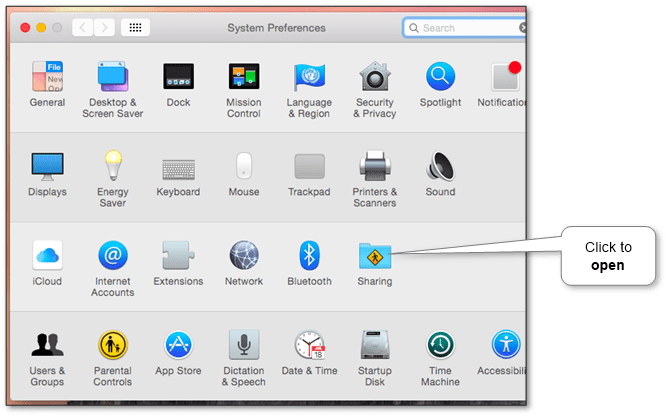
- Choose a particular connection (e.g. Wi-Fi) as sharing connection and select “iPhone USB” in the “using” section.
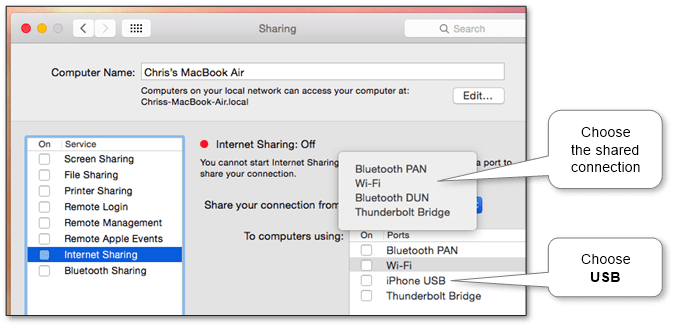
- Other PCs
There is another way to get from not only Mac devices. But it‘s not the legitime way and we don’t recommend doing it. It requires jailbreak our device so it is our own risk.
Use the Internet via Bluetooth
This works only with Mac computers. The steps are similar to connecting via USB.
- Open the “Sharing” panel in “System Preferences” and choose a particular connection (e.g. Wi-Fi) as a sharing connection and select “Bluetooth PAN” in the “using” section.
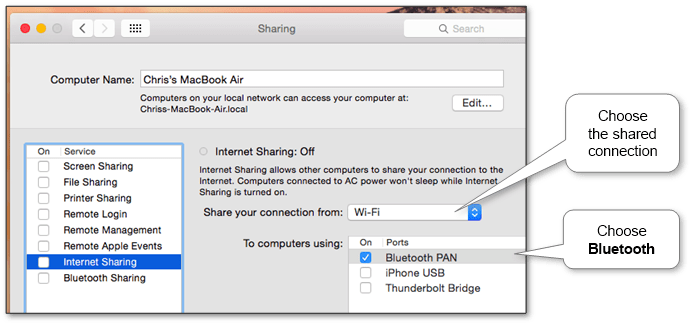
- After that just pair via Bluetooth our Mac and the phone.
Notice that the reverse option is also available.
Windows Phone
Use the Internet via Wi-Fi
We should share the Internet on our laptop, netbook or PC through creating a Wi-Fi hotspot. After that we able to join Windows Phone to new Wi-Fi.
Use the Internet via USB
Unfortunately, we haven’t found a clear solution to do this. On Windows Phone 7 this option was available but in later versions, the vendor has removed it. But we might be interested in back operation when we are using a phone as USB modem.
Use the Internet via Bluetooth
Unluckily, we haven’t found any way to do this. But there is Bluetooth tethering to PC.
More information can be discovered in the original post about How to connect PC internet to mobile phone or tablet and on the main site.
Comments
Post a Comment