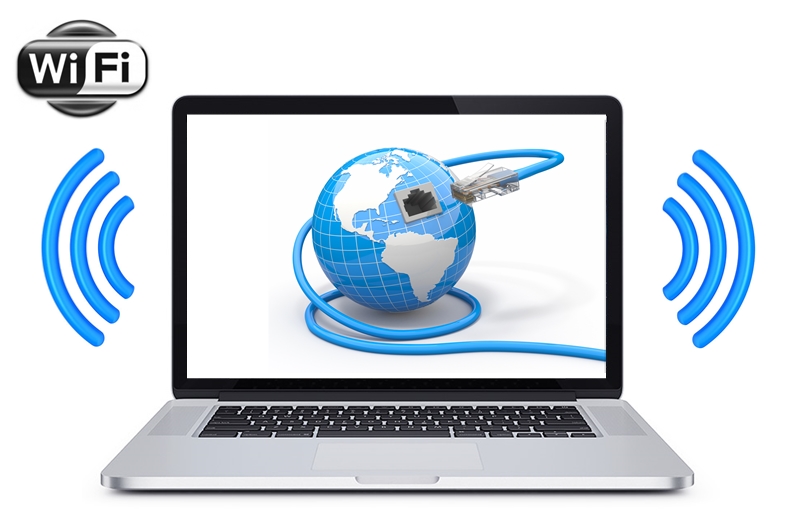
Your PC, laptop or netbook can be turned into an access point (hotspot) when it has a Wi-Fi adapter to share the Internet with other devices. It may be necessary, for example, in travel or when you need to share the Internet with friends.
It is possible for Mac®, and Windows®.
Configuring Mac
On Apple devices, there is a standard feature that allows you to do this. You need into the “System Preferences” select “Sharing”.
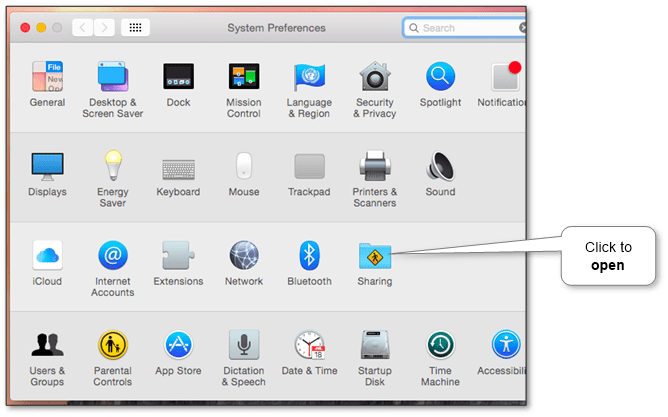
Then select the specific connection (for example, iPhone via USB) and select “Wi-Fi” under “To computers using”.
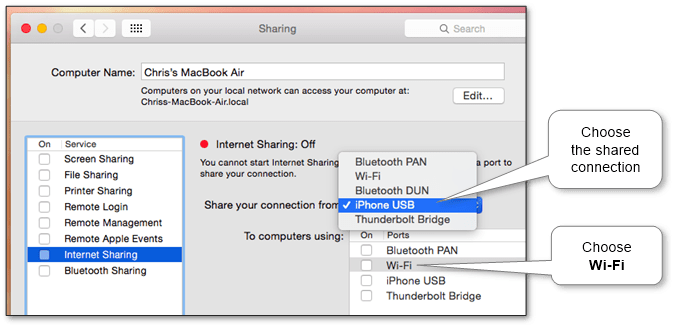
Then click “Wi-Fi Options” at the bottom of the window to configure the Wi-Fi hotspot. Select the network name and the best Wi-Fi channel.
In the “Security” choose “WPA2-Personal” and enter the password. Otherwise, by default, the hotspot will be configured with no password and anyone can connect.
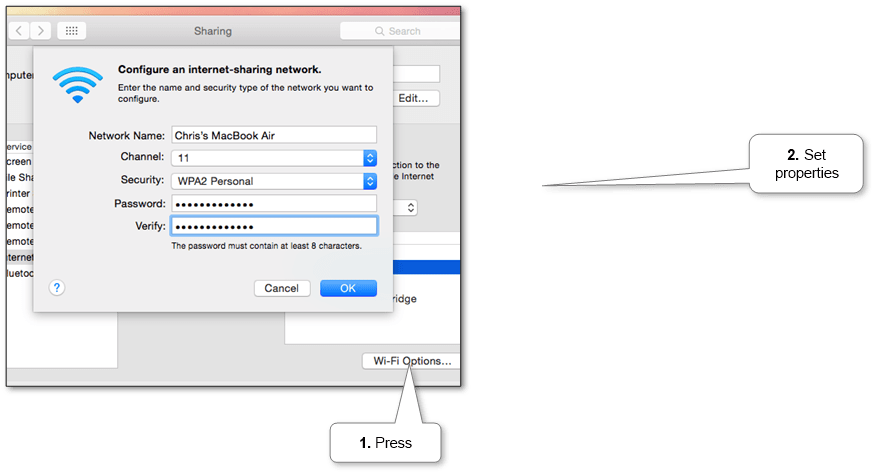
After that, click on the checkbox to the left of “Internet Sharing” and click “Start” to activate the Wi-Fi hotspot.
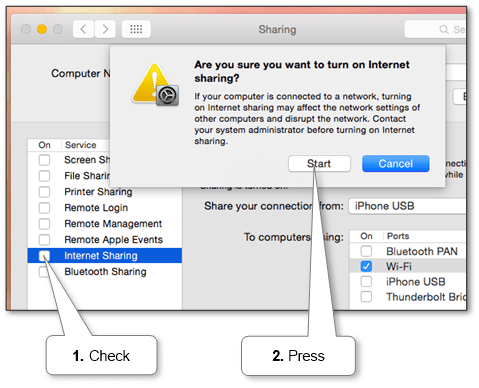
Configuring Windows
You need to either configure it manually, given the specific version of Windows®or to enroll easier – to install a special program that is set up all automatically. There are many such programs, in particular, you can try our convenient and free UNK_TYPESLUG:product:wifi-hotspot, which will give additional convenience.
Windows 10
In this version, starting with 1607, there is a built-in ability to enable an access point, limited to 8 devices.
First, make sure that the Wi-Fi is enabled. Next, you need to specify the name, password and Internet connection to share.
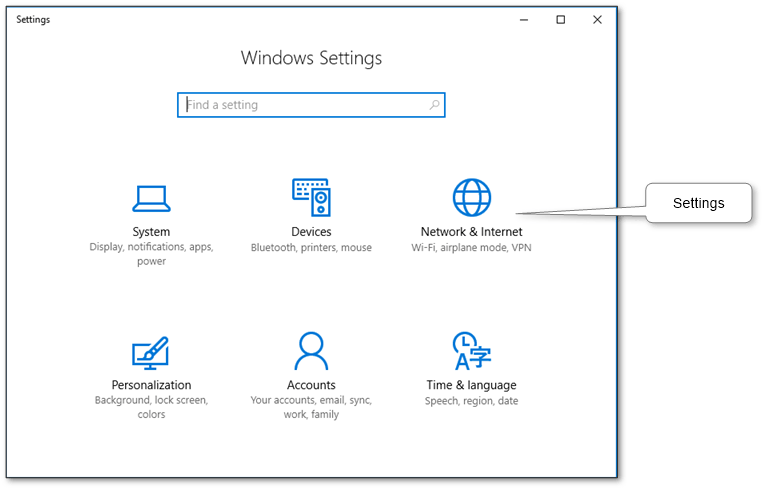
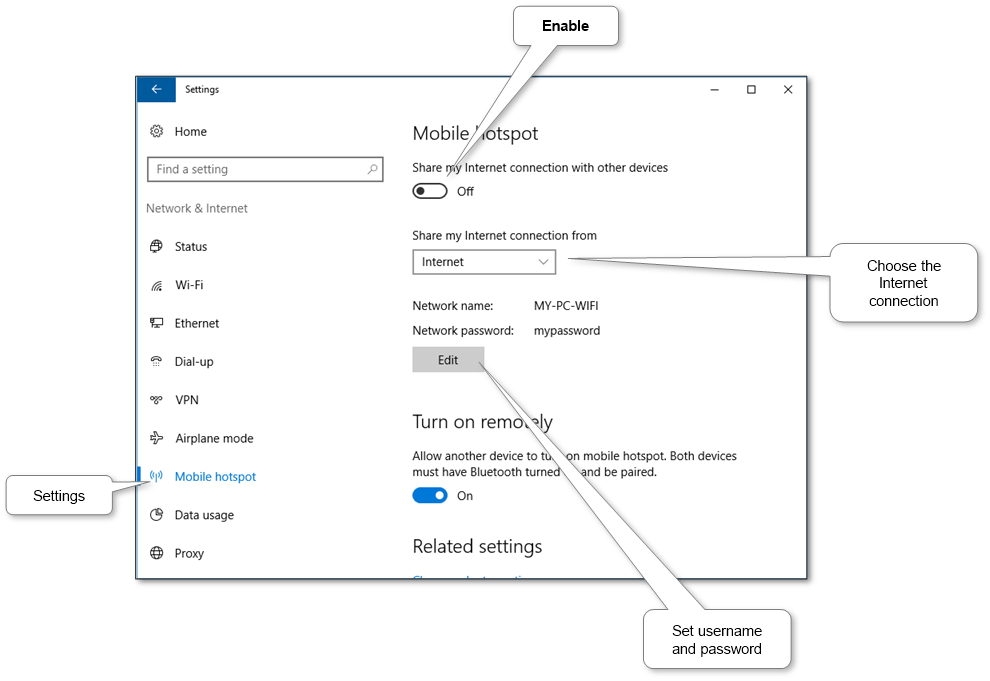
For more amenities and facilities you can use our free software UNK_TYPESLUG:product:wifi-hotspot, which has automatic tuning, support sleep mode, convenient to choice username and password, the choice of the method of operation of the access point and selecting the Wi-Fi adapter.
Windows 8.1
First, make sure that the Wi-Fi is enabled. Next, you need to run special commands from a command prompt running with administrator privileges:
netsh wlan set hostednetwork mode=allow ssid=”MY-PC-WIFI” key=”mypassword” keyUsage=persistent
netsh wlan start hostednetwork
To disable you need to run:
netsh wlan stop hostednetwork
Or easier to use our free program UNK_TYPESLUG:product:wifi-hotspot, which automatically set up all and give additional convenience.
Windows 7
First, make sure that the Wi-Fi is enabled. Next, you need to run special commands from a command prompt running with administrator privileges:
netsh wlan set hostednetwork mode=allow ssid=”MY-PC-WIFI” key=”mypassword” keyUsage=persistent
netsh wlan start hostednetwork
To disable you need to run:
netsh wlan stop hostednetwork
Or easier to use our free program UNK_TYPESLUG:product:wifi-hotspot, which automatically set up all and give additional convenience.
Windows Vista
This version only supports Ad Hoc network mode. You need to create an ad hoc network in the Wi-Fi profiles.
Make sure that the Wi-Fi is enabled. Next, do the steps according to the scheme below.
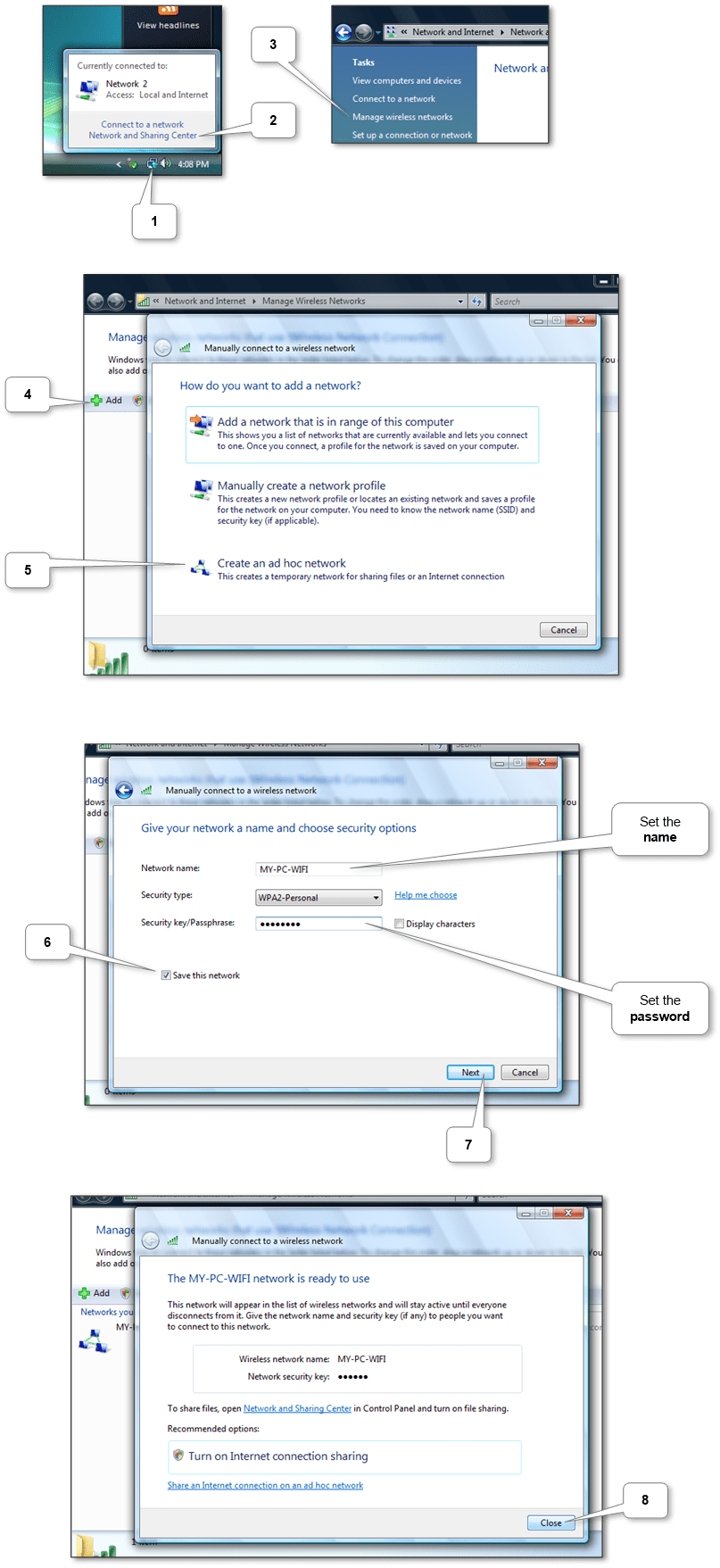
You can use our free software UNK_TYPESLUG:product:wifi-hotspot, which automatically set up all and will give additional convenience.
Windows XP
This version only supports Ad Hoc network mode. You need to create an ad hoc network in the Wi-Fi profiles.
Make sure that the Wi-Fi is enabled. Next, do the steps according to the scheme below.
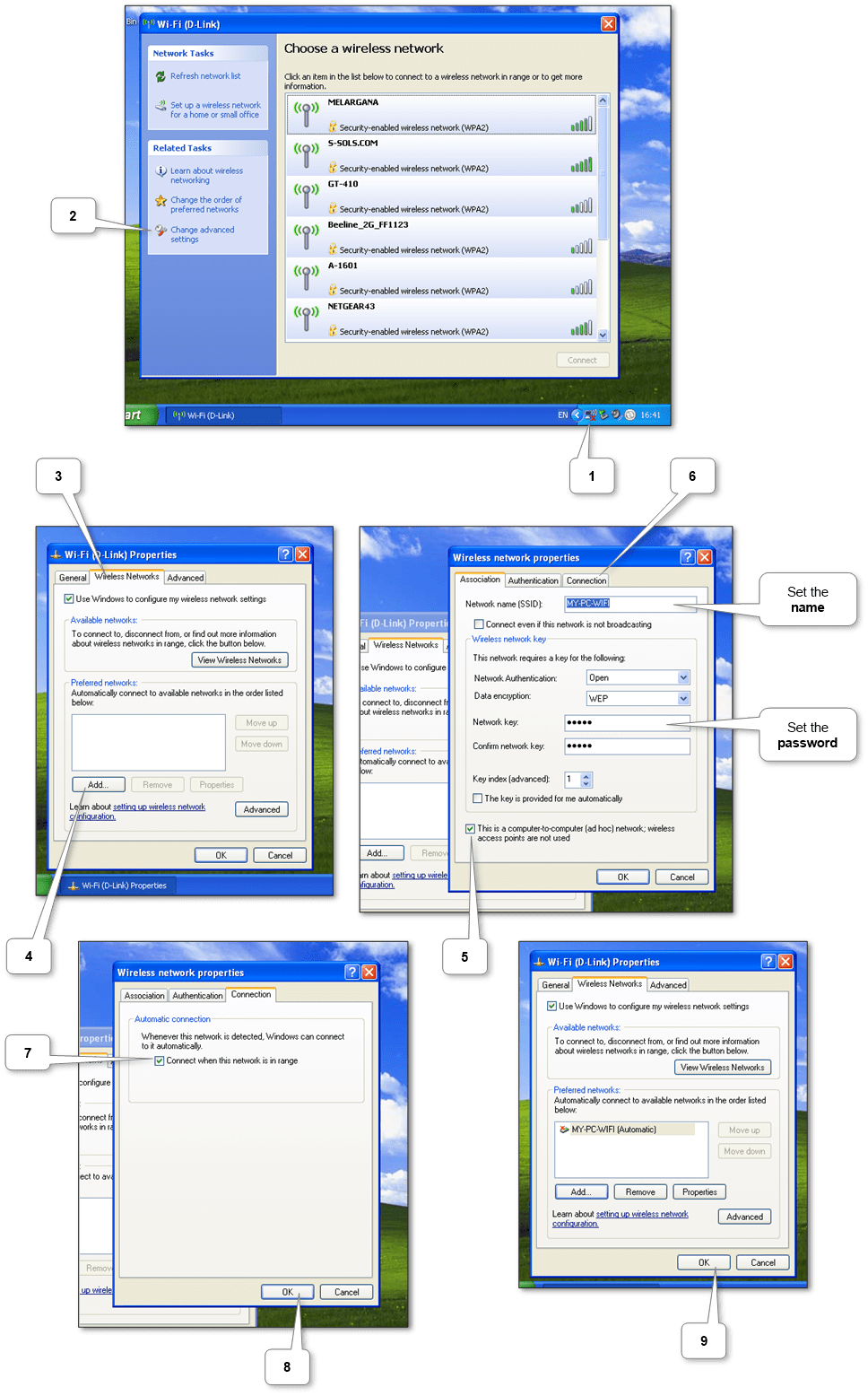
You can use our free software UNK_TYPESLUG:product:wifi-hotspot, which automatically set up all and will give additional convenience.
More information can be discovered in the original post about How to enable hotspot on PC or laptop with Mac or Windows and on the main site.
Comments
Post a Comment