
Root certificates are public-key certificates that help your system determine if a website or program is genuine and is based on whether the licensing authority is trusted and whether the digital certificate remains valid.
If the digital certificate does not belong to a trusted authority, you will receive an error message in the form “There is a problem with the security certificate”, and the system may block the connection to the website or the launch of the program for your safety.
There are many certificate authorities, among which the most famous are Symantec® and Comodo®. And their root certificates are always freely available for download.
Windows has built-in certificates and automatically renews them. However, you can still optionally manually add additional root certificates to Windows from trusted certificate authorities (CAs).
This is just done in a few steps. The method is suitable for all versions of Windows.
- On the downloaded root certificate file, right-click and select the ‘Install Certificate’. In the window that opens, the installation wizard press ‘Next’.
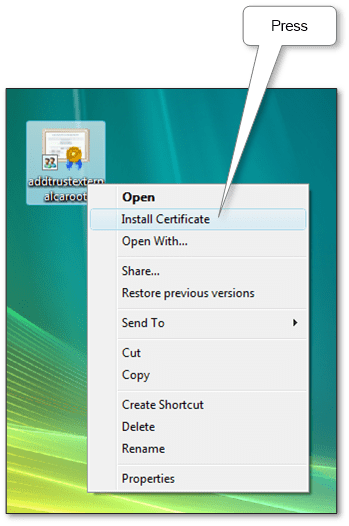
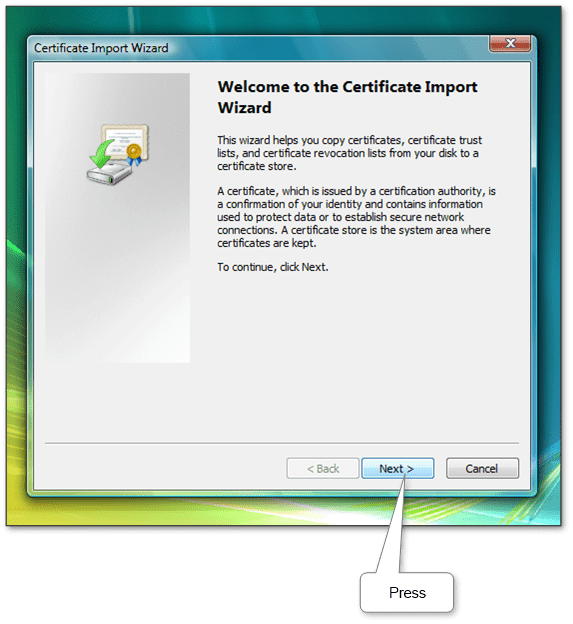
- Next, you need to choose the right place to import – Trusted Root Certification Authorities.
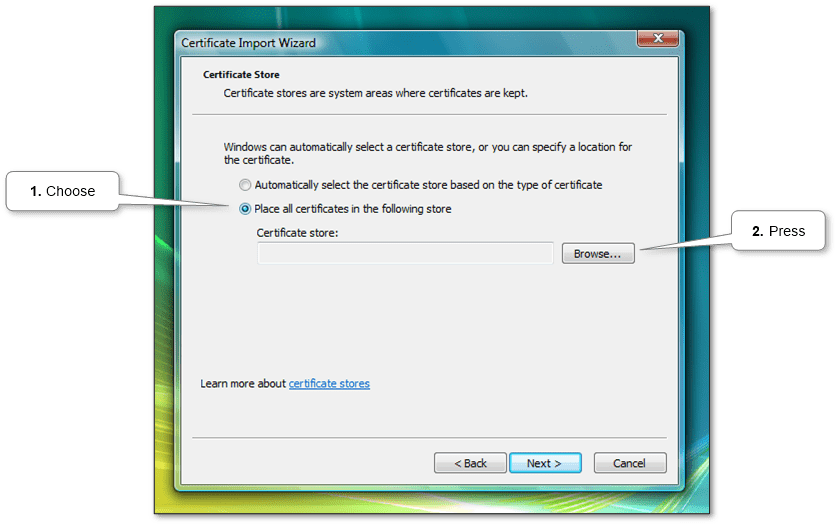
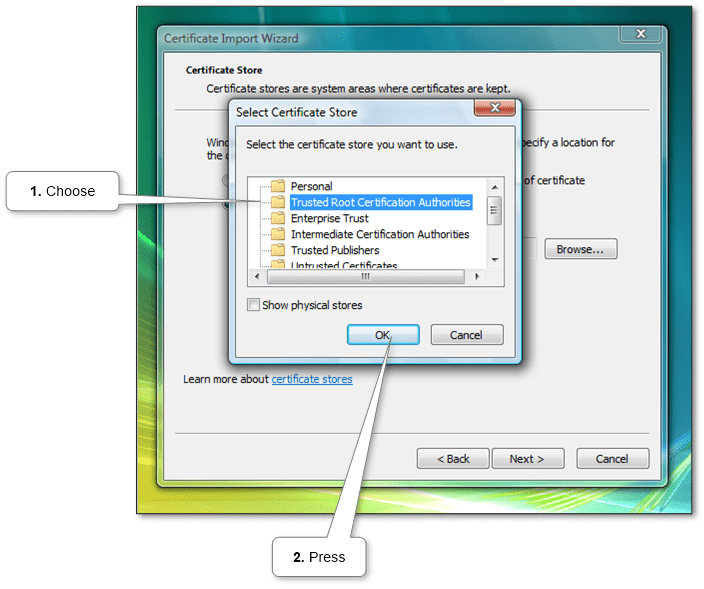
- Then just continue the proposed steps of the wizard.
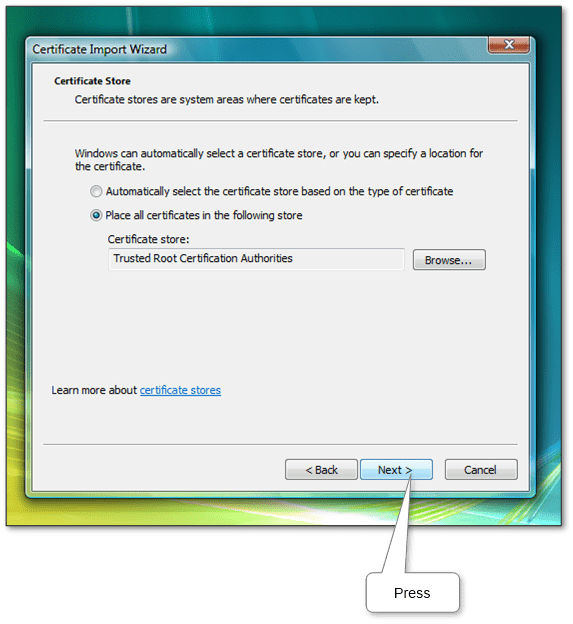
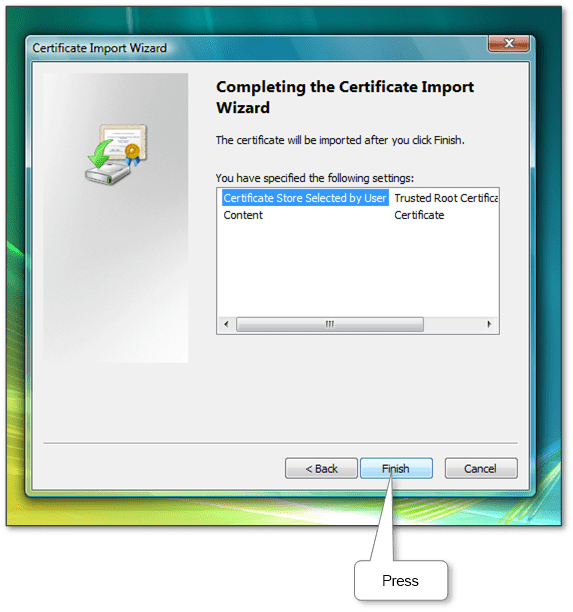
- As a result, you need to confirm the installation of our certificate.
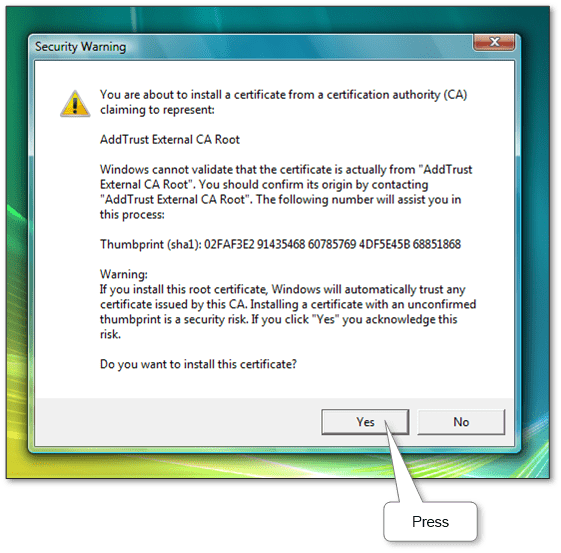
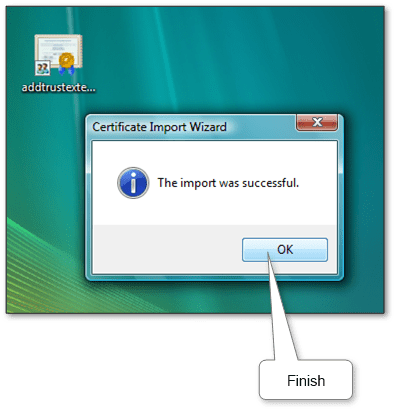
Now all is done. Websites and programs authenticated by this root certificate will now work fine.
More information can be discovered in the original post about How to Install or Import a Root Certificate in Windows and on the main site.
Comments
Post a Comment